GitHub Project: How to Connect ChatGPT with WhatsApp
Do you want to unleash the power of OpenAI's ChatGPT on WhatsApp? Thanks to the amazing capabilities of open-source software and APIs, it is now possible to integrate ChatGPT with your favorite messaging platform. In this article, we will explore a GitHub project that guides you through the process of connecting ChatGPT with WhatsApp.
Project Overview
The GitHub project we will be discussing is a step-by-step guide that showcases how to integrate ChatGPT with WhatsApp using the GPT Hotline web app. GPT Hotline is a versatile tool that allows you to chat about anything, create and edit images, get the news, and much more using ChatGPT on WhatsApp. Let's dive into the details of how this integration is accomplished.
Prerequisites
Before you start, ensure you have the following:
- A GitHub account to access the project repository.
- A WhatsApp account to connect with GPT Hotline.
- Basic knowledge of using GitHub, APIs, and web applications.
Step 1: Setting up GPT Hotline
To get started, visit the GPT Hotline website at https://www.gpthotline.com. Explore the website to get familiar with its features and capabilities.
Step 2: Accessing the GitHub Project
Next, head over to the GitHub repository for this project. You can find it at GitHub Project - Connect ChatGPT with WhatsApp. Clone or download the repository to your local machine.
Step 3: Configuring ChatGPT
After obtaining the project files, navigate to the configuration section. Here you will find a file named config.json. Open this file and update the required fields with your ChatGPT API credentials. If you don't have API credentials, follow the instructions provided in the file to obtain them.
Step 4: Deploying the Web Application
To connect ChatGPT with WhatsApp, you need to deploy the web application provided in the GitHub project. The project includes a simple Flask-based web app that acts as a bridge between WhatsApp and ChatGPT.
Follow the instructions provided in the project's README to deploy the web application. Make sure you have all the required dependencies installed.
Step 5: Connecting WhatsApp and GPT Hotline
Once the web application is up and running, it's time to connect WhatsApp with GPT Hotline. Launch your WhatsApp and add a new contact with the phone number mentioned in the project documentation.
Send a message to the newly created WhatsApp contact, and you will receive a reply from ChatGPT powered by GPT Hotline. Enjoy conversing with ChatGPT on WhatsApp!
Optional: GPT Hotline - A Powerful ChatGPT Tool
If you're looking for an enhanced ChatGPT experience, consider trying out GPT Hotline. It provides a feature-rich interface that allows you to chat about any topic, create and edit images, get the latest news, and much more with ChatGPT on WhatsApp. Visit the GPT Hotline website to explore its capabilities.
Conclusion
Integrating ChatGPT with WhatsApp opens up possibilities for leveraging the power of AI in your everyday conversations. With the help of the GitHub project discussed in this article, you can easily connect WhatsApp with GPT Hotline and enjoy interacting with ChatGPT.
Give it a try and experience the seamless integration of AI and messaging platforms. Happy chatting with ChatGPT on WhatsApp!
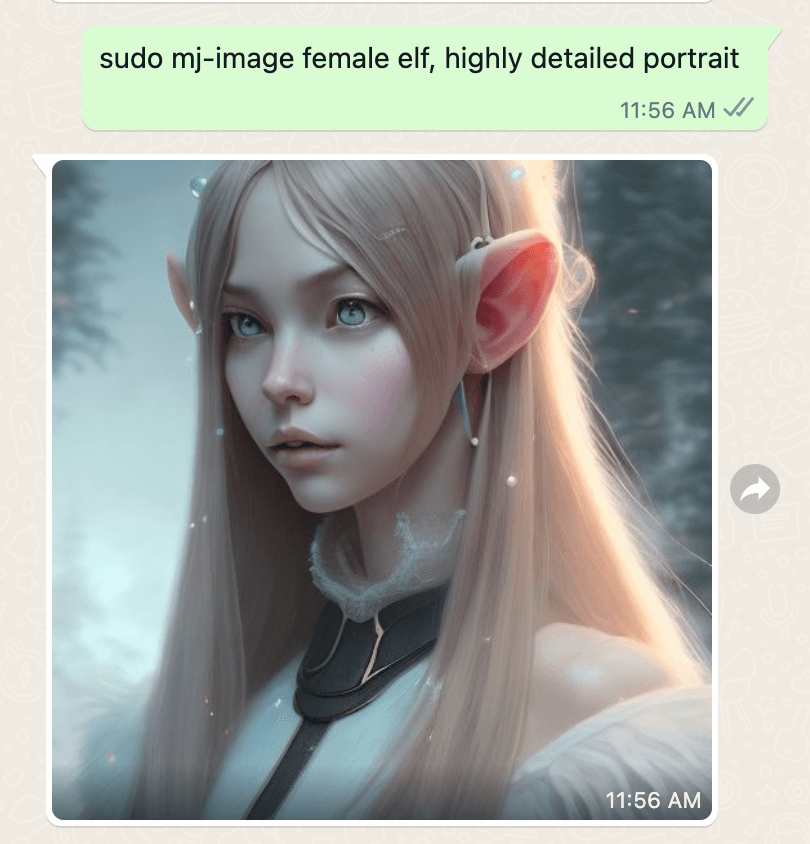
Connect with the world's smartest AI on WhatsApp!
Chat about anything, create and edit images, get the news & more with the world's most advanced chatbot on your favorite messaging app.
Related Articles
- Enhancing the WhatsApp Experience with OpenAI
- Using WhatsApp Discreetly
- Maximizing Performance of Your WhatsApp Bot
- Open AI and WhatsApp: A Perfect Match
- Open AI on WhatsApp: The Future of Intelligent Messaging
- Seamless ChatGPT Integration with WhatsApp: A Step-by-Step Guide
- ChatGPT and WhatsApp: The Perfect Match for Smarter Chats
- WhatsApp's New Digital Bestie: ChatGPT AI
- Enhancing WhatsApp with ChatGPT: Unlocking New Possibilities